👨🚀 Greetings, Commanders! We have important news regarding the current Facebook friends system.
Unfortunately, due to technical difficulties, the link between game progress and Facebook accounts may soon be lost, and friends in the game may disappear. If this happens, the HQ will try to implement an in-game friends system. However, in the case of Commander accounts, which are only linked to Facebook, it is recommended to additionally link them to Play Games or Game Center services. This way, the current game progress of Commanders will not be lost even when the game is reinstalled or when switching to the game progress of another account.
Important for both Android and iOS platforms:
- One game progress can only be linked to one email!
- If the main game account is not linked to anything and you log in with another unnecessary account, you will lose access to the main one and will not be able to load it again!
- If you do not know whether your main game account is linked to Play Games or Game Center, always choose the main game account when prompted to choose between two accounts or when creating a new account! If you choose another account or create a new one, there is a chance that you will lose it.
More details are below.
Guide for Android users
1. My game progress is linked to Facebook but is not linked to Play Games and has never been linked to it before.
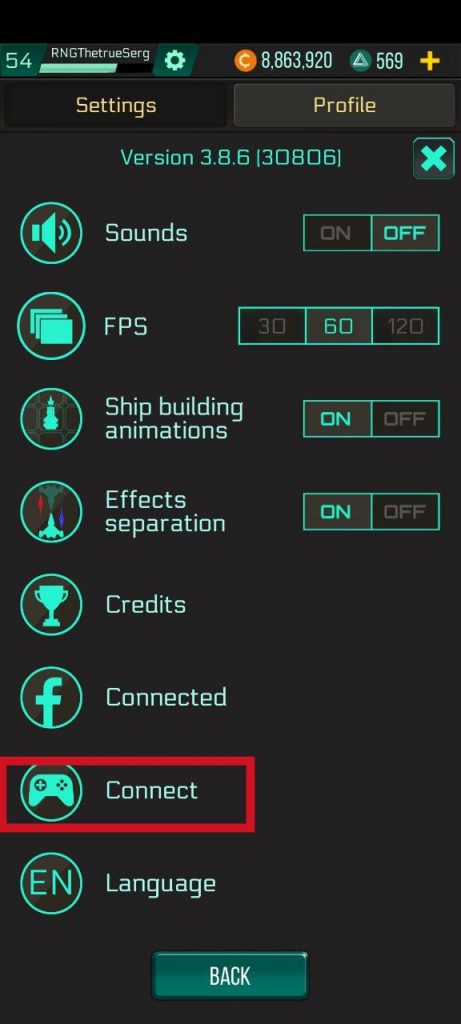
Settings screenshot when not connected to Play Games. In this case, the gamepad button will have a “Connect” status
It is enough to create a new Play Games account using any email. After that, go to the game settings and click on the button to connect to Play Games. After linking the account, the status of this button in the settings will change from “Connect” to “Connected”.
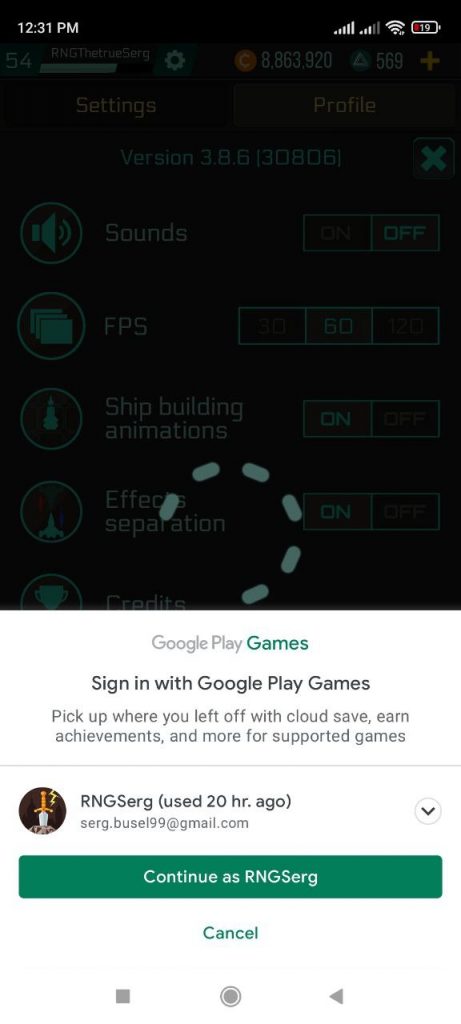
When you press the gamepad button, the account selection window for Play Games will appear
To further check the successful linking, you can click on the achievements button. If the achievements window loads and no error pops up, then you have linked the game progress to Play Games.
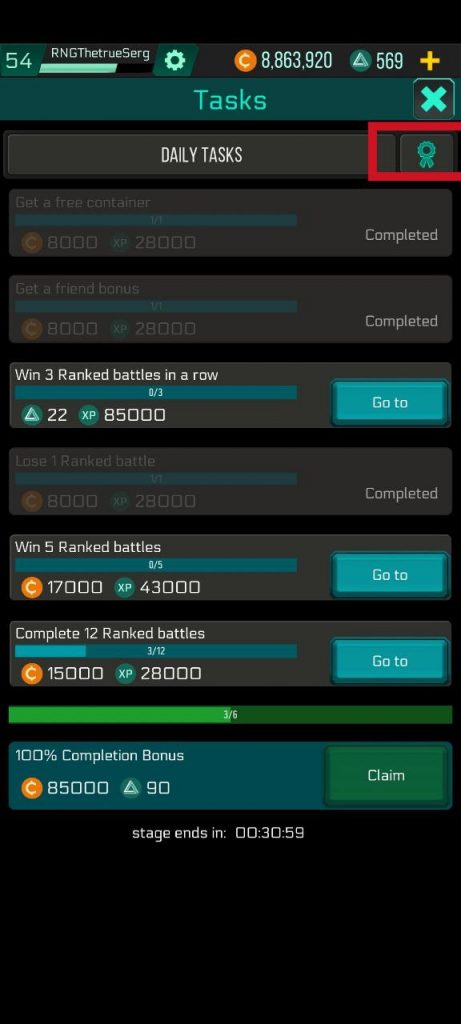
The button that opens the achievements of Play Games
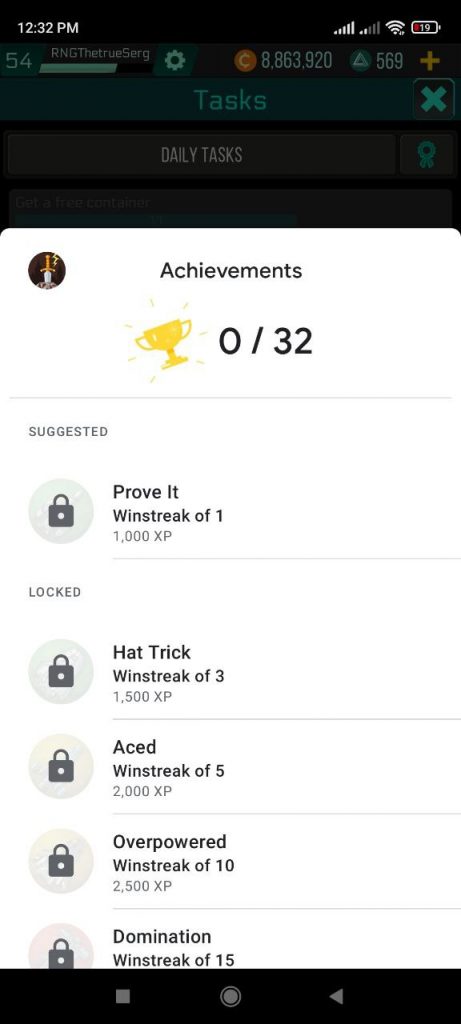
If after clicking the achievements button, this window appears, then you have successfully linked your game progress to Play Games!
2. My game progress is linked to Facebook. Two accounts are displayed to choose from. I need to keep the progress of only one of the accounts. When trying to log in to this account, nothing happens.
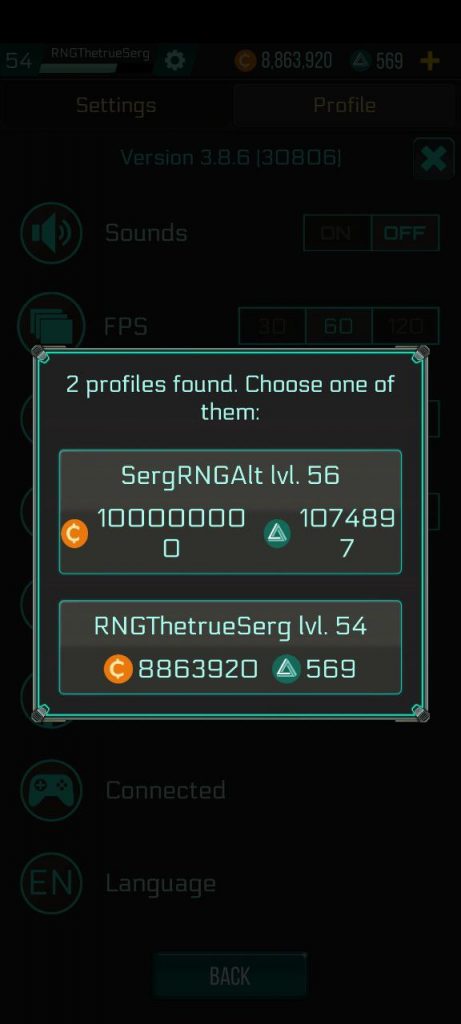
Window for selecting one of two game accounts
If you do not want to lose the progress of one of the accounts, then in this case, you need to follow these steps:
- Check that you are logged in to Play Games with the email you need. After that, log into the game, selecting the desired account. You will not be able to access your account, but this is a necessary step.
- Log back into Play Games. Click on the three dots in the upper right corner and select “Settings”, and then – “Delete Play Games account and data.” Select Space Arena. Don’t worry: this step does not delete your progress in the game. It is only necessary to clear the cache and subsequently link the progress to the same Play Games account.
- After 24 hours, the linking cache will be cleared. Go to the game itself, or rather to the settings within the game. Try clicking on the button to connect to Play Games. If the status of the button changed to “Connected” after that, the game progress was linked to Play Games.
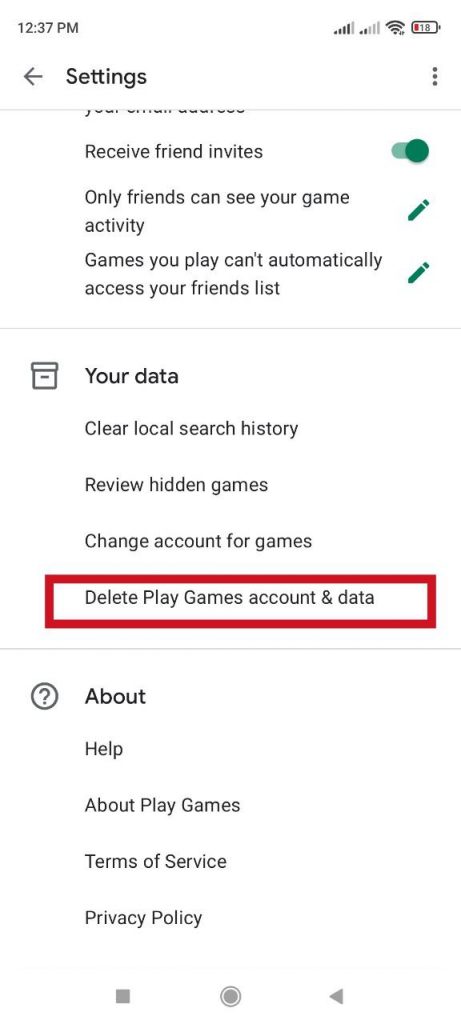
The location of the “Delete Play Games account and data” button
3. My game progress is tied to Facebook. Two accounts are displayed to choose from. I need to save the progress of both accounts.
Such a game conflict can occur if you have linked different game accounts to different emails on the Play Games service. Log in to the other Play Games account that you previously created. Make sure you are logged in to your main game account. In the game settings, click the Connect to Play Games button. You can log in to another Play Games account both inside the Play Games app and inside the game.
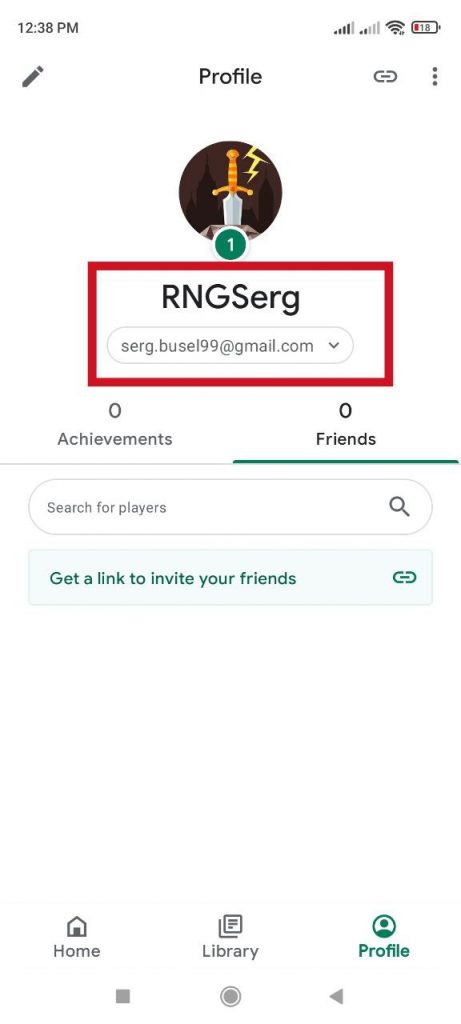
How to log in to another Play Games account within the Play Games app. By clicking on this button, you can log in to both current accounts and add a new one
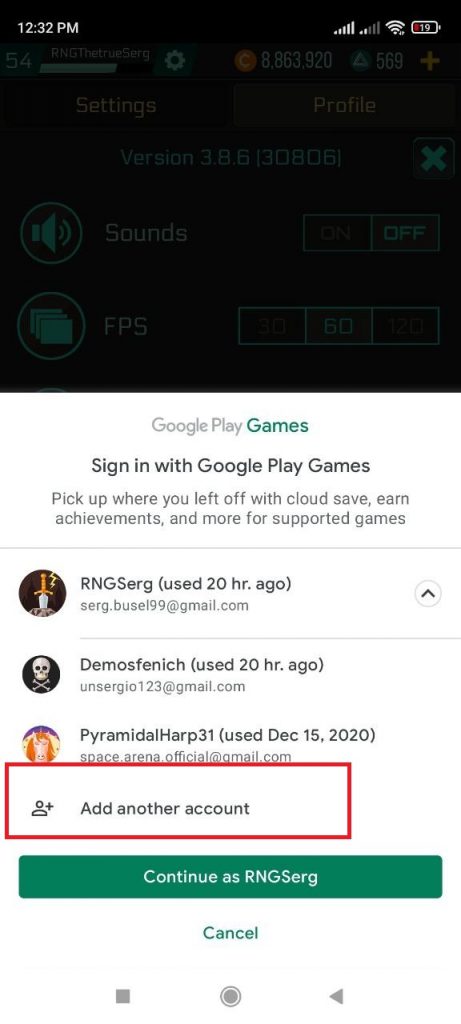
How to log in to another Play Games account within the game. The window appears when you click on the button with the gamepad icon in the game Settings
If after completing these steps you still cannot access your main game account and the status of the button has not changed to “Connected”, try clearing the connection cache by following all the steps from scenario 2. If this does not help, try creating a new account in Play Games by following the same steps as in scenario 1. You can track the success of the connection through the game settings section: if the status changed to “Connected” after connecting, the game progress was linked to Play Games. Additionally, you can check the success of the connection by clicking the achievements button. If the achievements window loads and no error message appears, then you have linked your game progress to Play Games.
You can do the same with the second game account. That is, first try to link it to your existing Play Games account, then clear the connection cache, and finally clear the connection cache in Play Games.
4. My game progress is tied to Facebook. An unwanted account selection and a new account creation window appear. I need to access the account I want, which is not displayed.
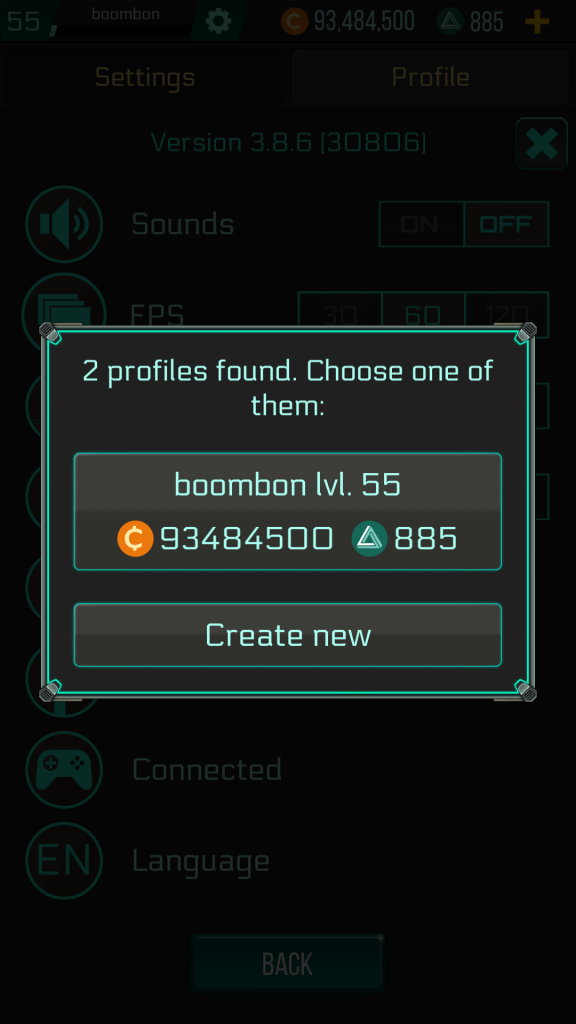
This is how it looks like
If such a window appears, then your main game progress account is already linked to a Play Games email account. All you need to do in this case is log in to Play Games under the desired email. After that, when you click the gamepad button in the game settings menu, the desired game account will be displayed.
Guide for iOS users
1. My game progress is linked to Facebook and has never been linked to Game Center (the equivalent of Google Play Games on iOS devices).
Unlike Android users, iOS users can’t manually link their game progress to Game Center within the game’s settings. By default, this linking is automatically done if you sign in to Game Center on your device. This means that you need to go to the Settings app, find Game Center, and sign in with the relevant Apple ID.
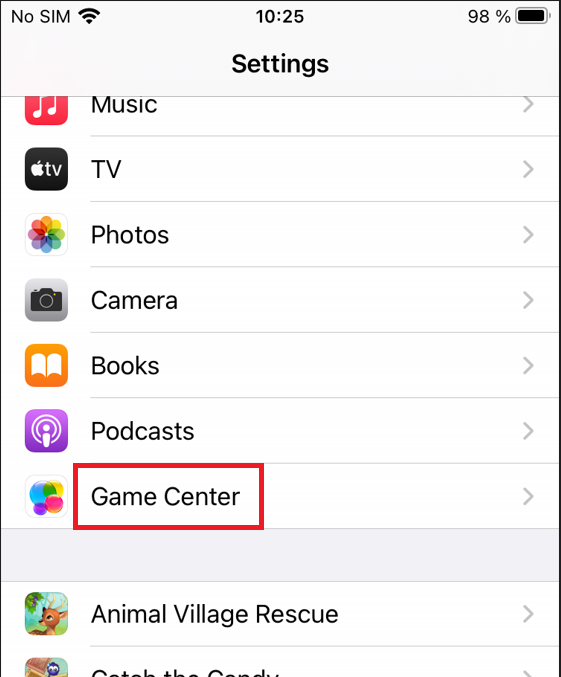
The Game Center section in the Settings app of an iOS device
After this, every time you load the game, a welcome notification will appear at the top with the text “Welcome, [your Game Center username]!”
Screenshot of the Game Center welcome notification
As with Android devices, to further check the successful linking, you can tap the achievements button. If the achievements window loads without any errors, then the progress has been successfully linked to Game Center.
2. My game progress is linked to Facebook. I’m not sure if it’s currently linked to Game Center.
Following the previous scenario, check if you are signed in to Game Center. If a welcome message appears at the top when you launch the game and the achievements window loads when you tap the button, then the progress has been successfully linked to Game Center.
3. I’ve signed in to Game Center several times with different Apple IDs. Now, when Game Center is enabled, a window for selecting accounts appears. I can’t access the desired game progress.
There are two ways out of this situation. The first is to select the account that was originally linked to Game Center. If this doesn’t work or you’ve forgotten which account was linked to Game Center, the only solution is to disable Game Center in the device settings. In this case, you won’t need to sign in to Game Center anymore.

